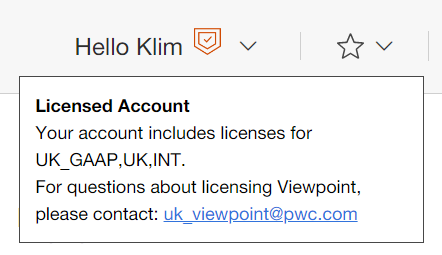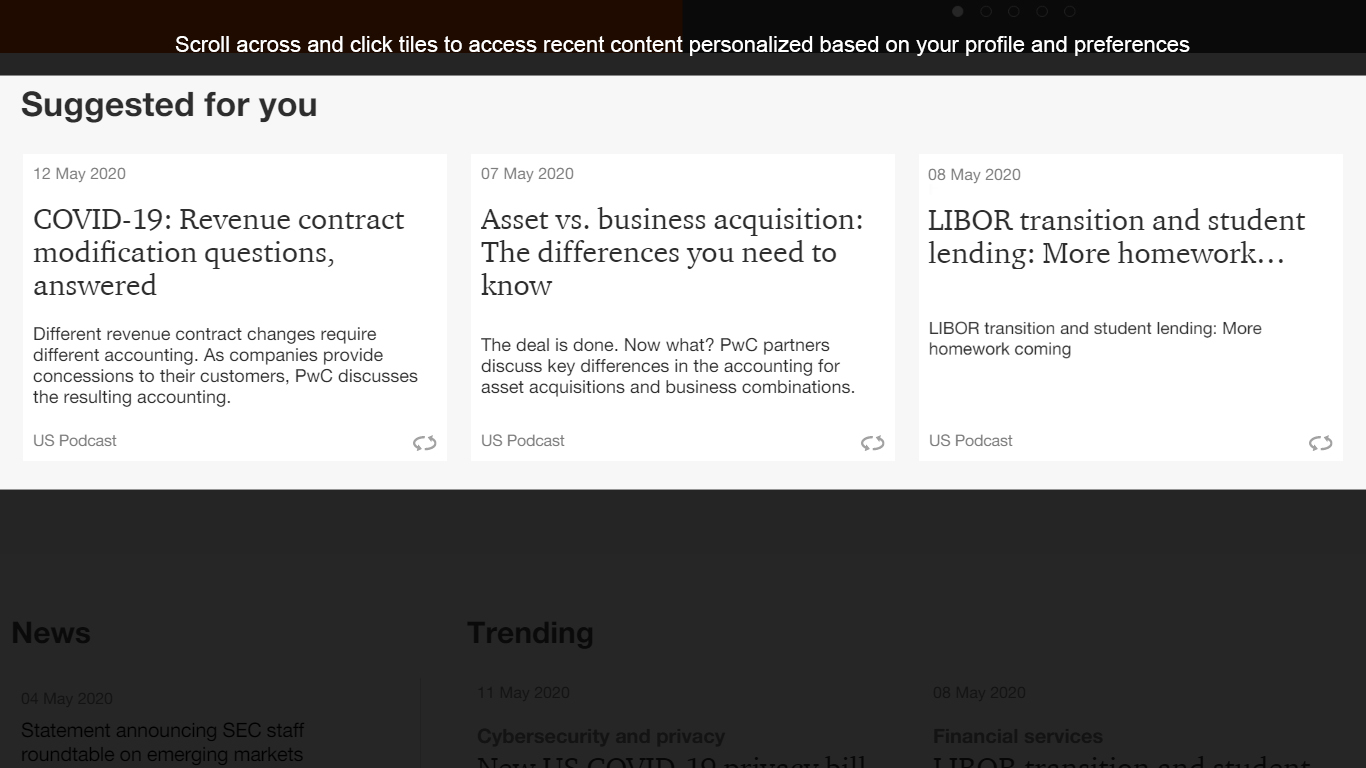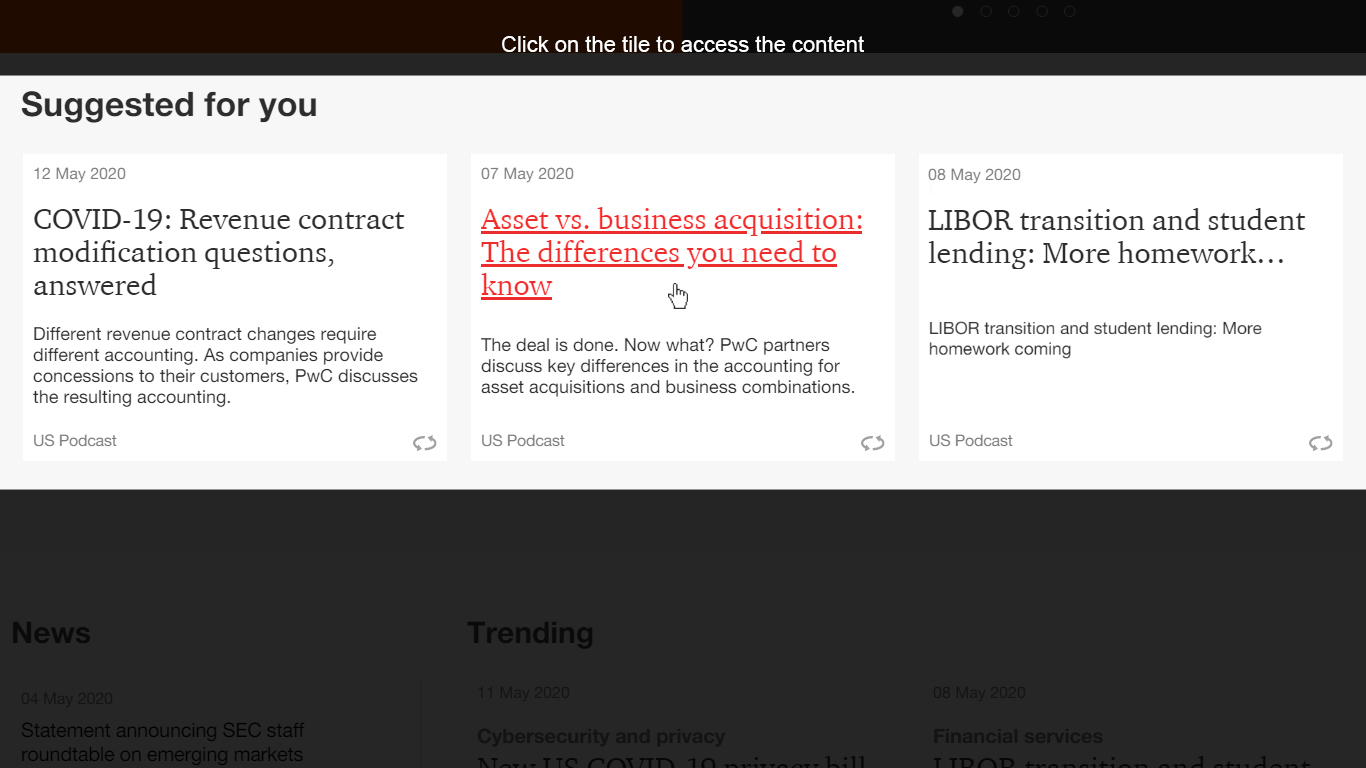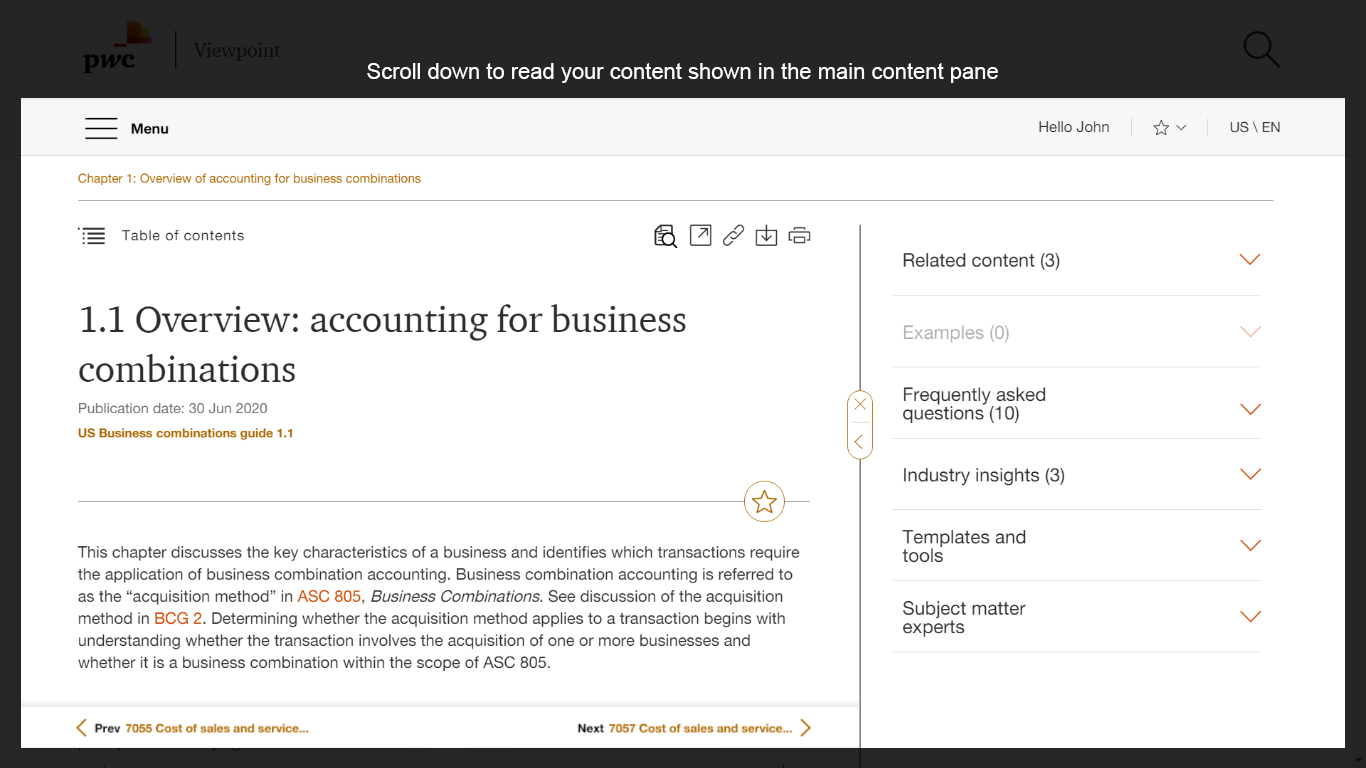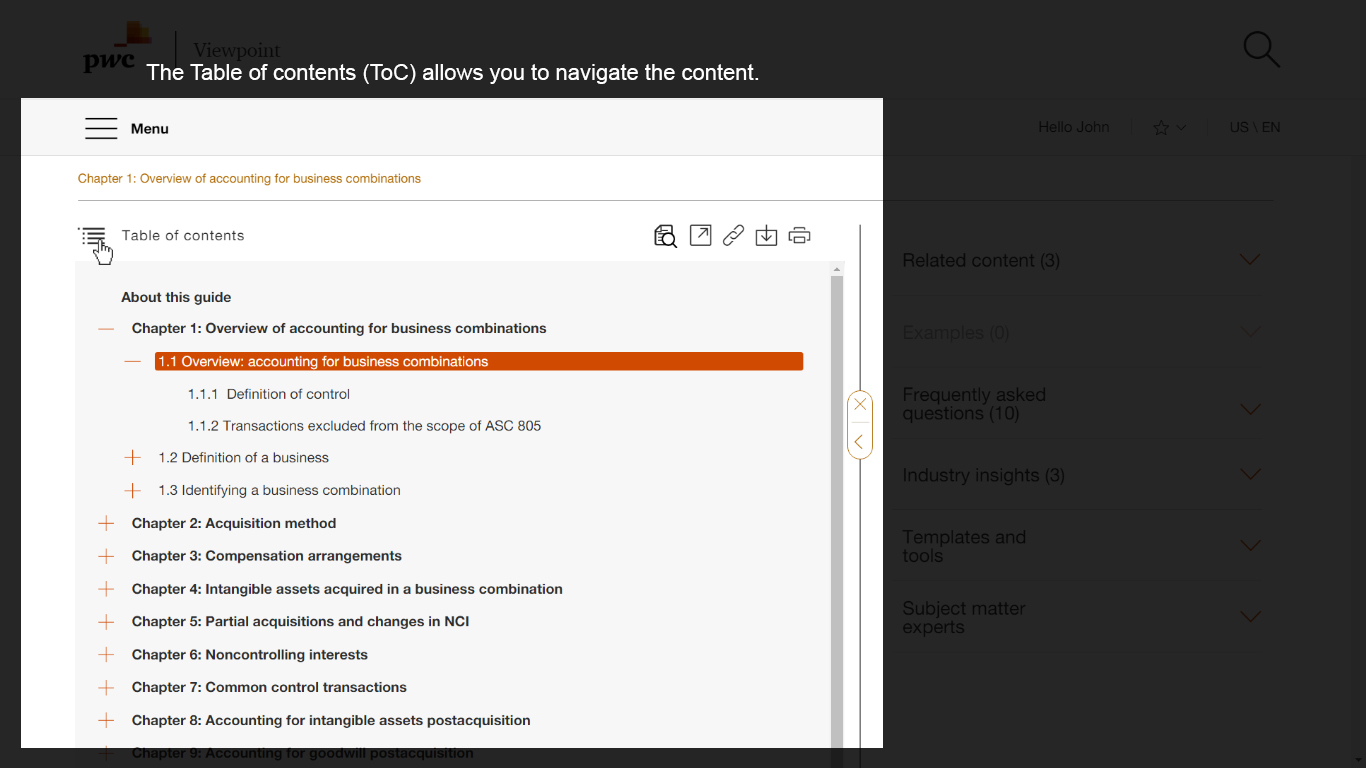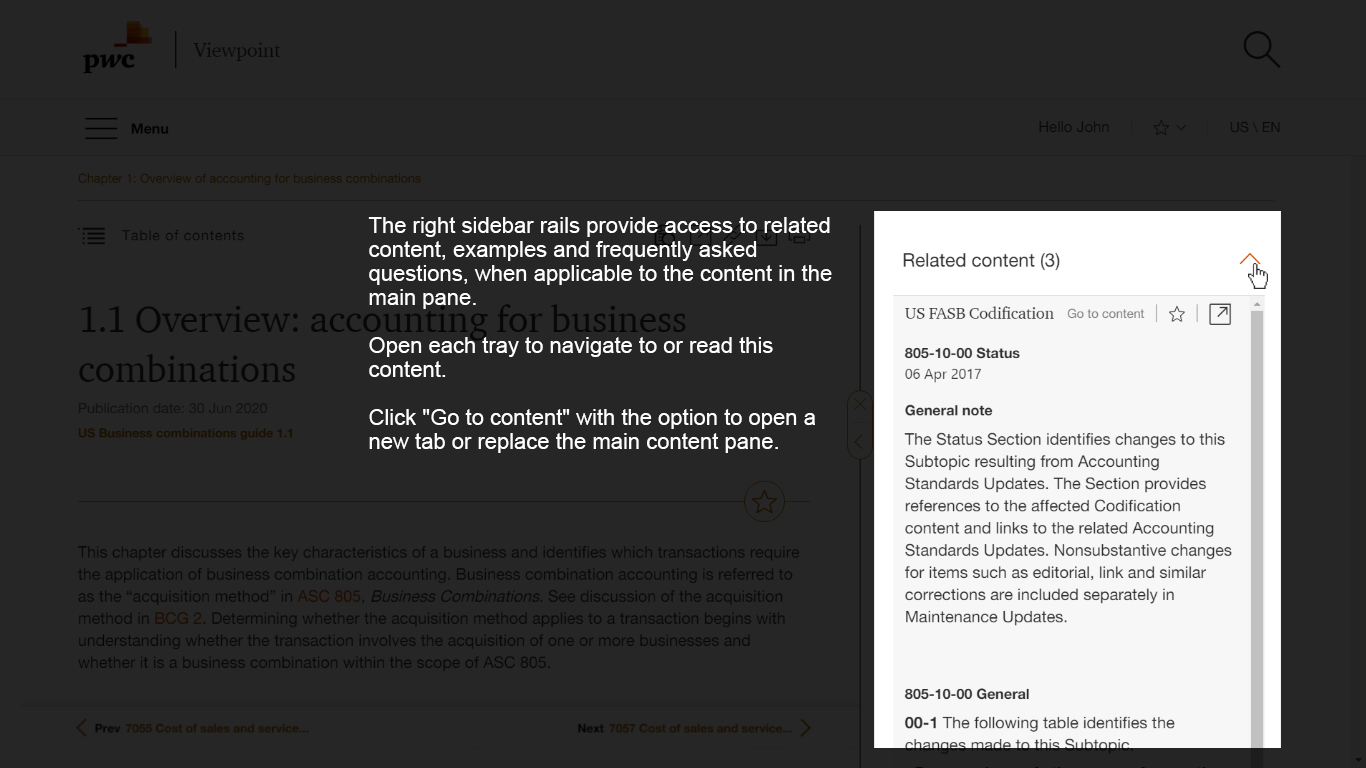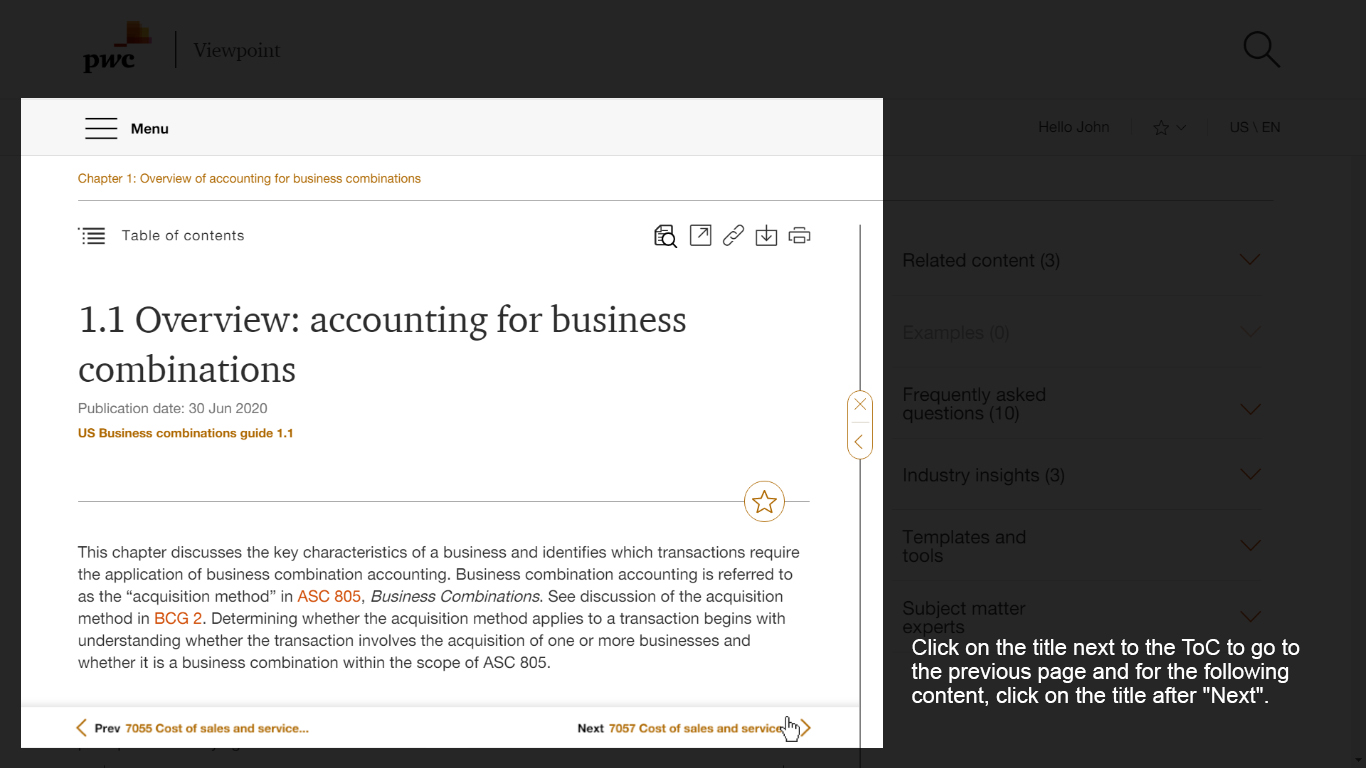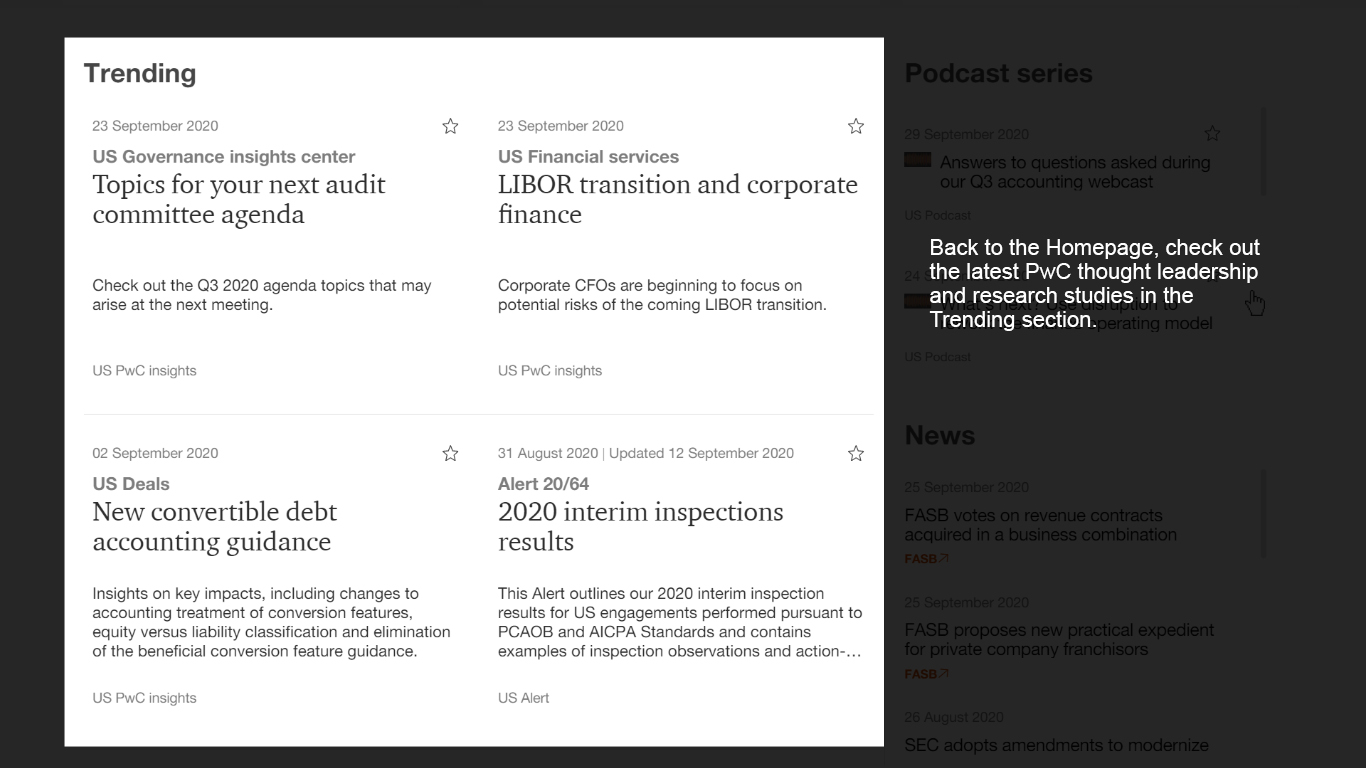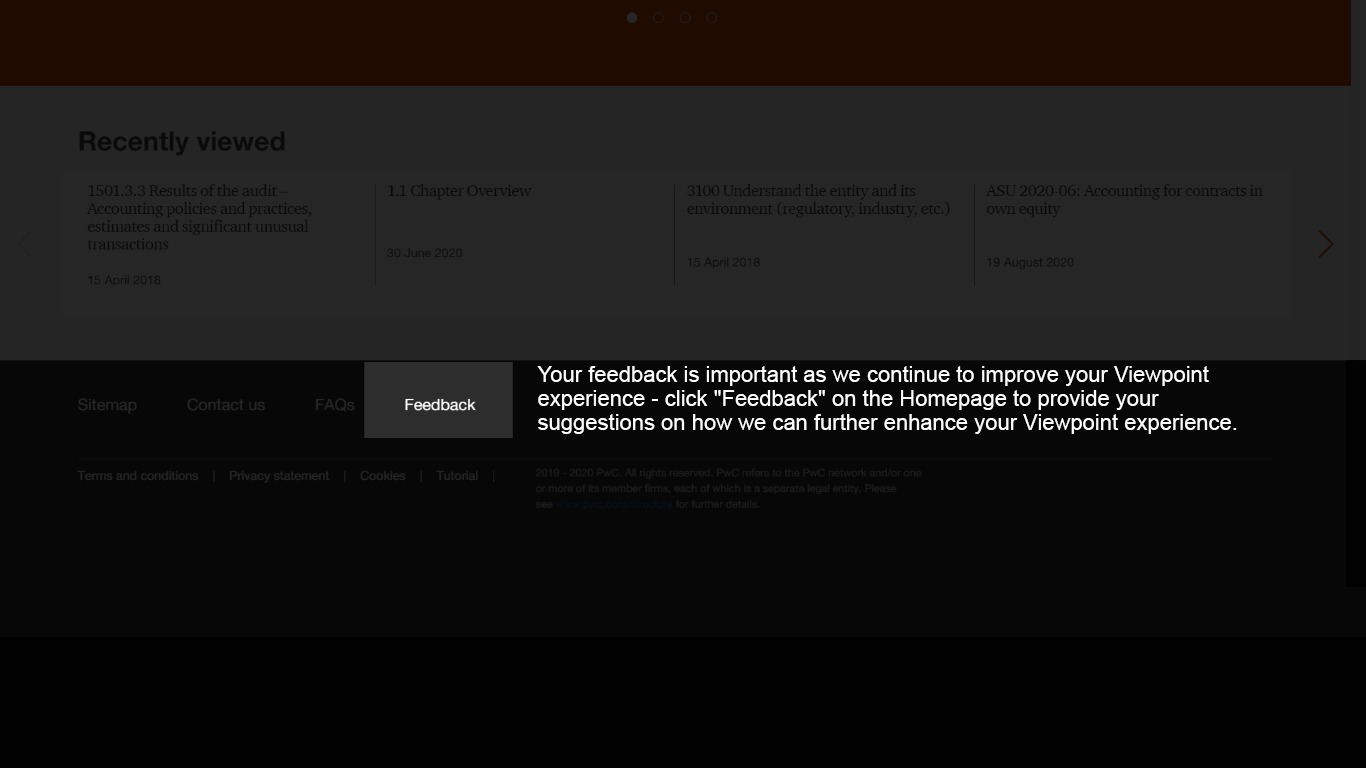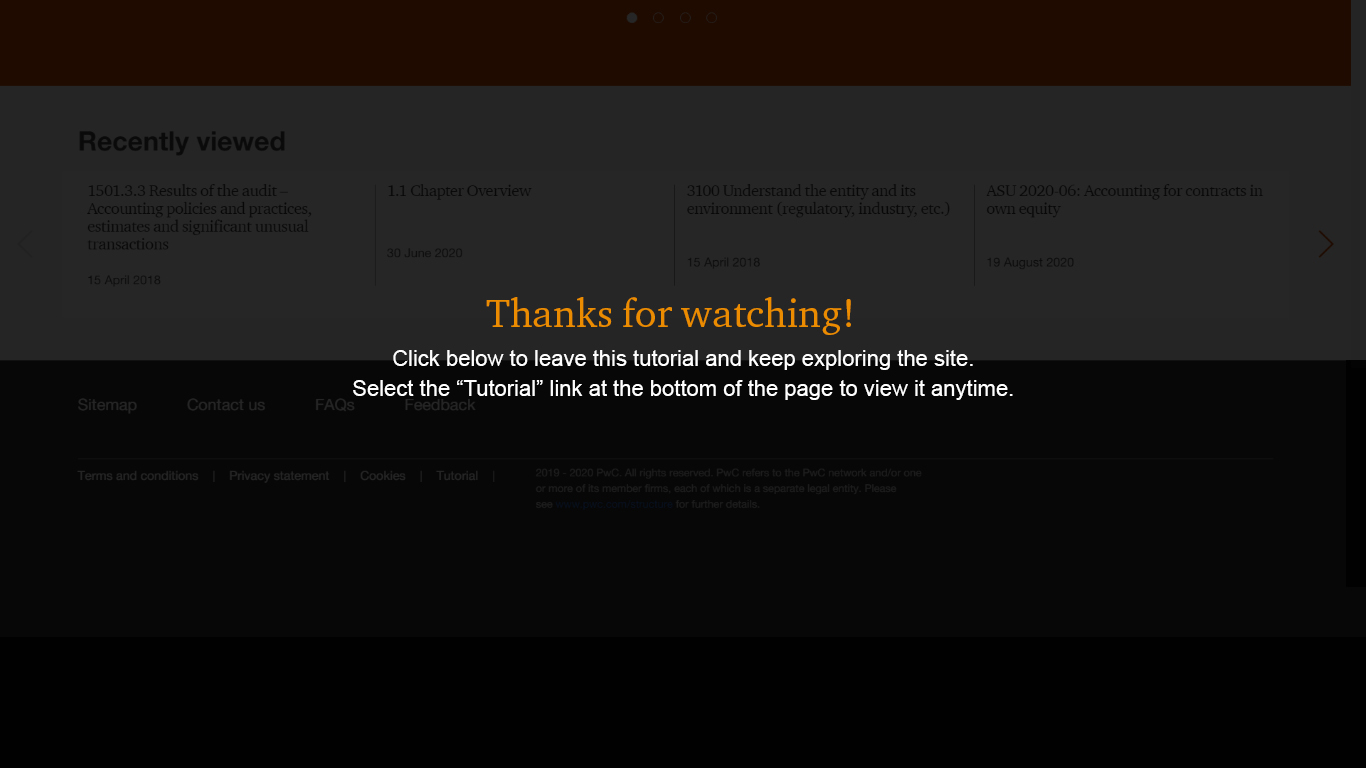1. What is Viewpoint?
Viewpoint is a digital platform providing you with compelling accounting and business insights, all personalised for you. With powerful search, real-time updates and user-friendly sharing tools it helps you find and share the insights, intelligence and content when you need it. Viewpoint’s content includes hot topics hand-picked by PwC subject matter experts relating to technical audit and accounting.
2. What cookies does Viewpoint use?
Please see the Cookies statement
here. If you are uncomfortable with the use of cookies, you can normally manage and control them through your browser settings, including removing cookies by deleting them from your ‘browser history’ (cache) when you leave the website/application.
You can also use a private/incognito browser window which clears your cookies when you close the browser window at the end of your session.
3. How do I subscribe to the free monthly IFRS newsletter?
- Log into Viewpoint, go to 'Hello [your first name]' at the top right and click on 'Profile' from the dropdown menu.
- In the Profile pop-up box, tick the 'Newsletter' box on the bottom right.
- Click on 'Save and Exit'.
PwC users only: please submit this
form to receive Viewpoint’s monthly internal email.
1. I forgot my password - how do I reset it?
Click ‘Sign in’ on the Viewpoint home page, input your email address and click ‘Next’. On the next screen, click “Need Help?” and you will be sent an email to reset your password.
2. Do I need to activate my account?
When you log in for the first time through the new PwC Identity login system, you may receive a Viewpoint activation email even if you have logged in previously. Click on the link to ‘Activate your account’ and then go to the Viewpoint home page, click ‘Sign in’ and log in as normal.
3. When I log in, I don't get to input my Viewpoint password as I'm taken to a screen to enter my employer's work credentials, why is this?
If your company uses single sign-on (SSO) with PwC, you may be taken to your internal portal where you should login using your company SSO credentials.
4. I already have login credentials for another PwC application, can I use these for Viewpoint?
Viewpoint is one of a number of PwC digital platforms which use the ‘PwC Identity” authentication portal. This allows users who use other platforms like Connect to use one set of login details to access these platforms. If you change a password on one of these platforms, you will need to use the new password to log into Viewpoint.
5. How can I add additional security to my account?
When you log in for the first time through the new PwC Identity login system, you may be asked “Would you like to secure your account with additional information?” If you click “Yes” you will be asked to input your mobile phone number and then verify it. If you click “No” you will be redirected to Viewpoint and will not be shown this option the next time you login.
6. I'm having access issues, what can I do?
If you are experiencing issues accessing content on Viewpoint, please log out of Viewpoint and then log back in. If this does not resolve the issue, please:
- Log out of Viewpoint again and clear the cache on your browser. On Chrome you can do this by clicking the three dots at the top right then > 'More tools' > ‘Clear browsing data’ > tick box beside "Cached images and files" > click 'Clear data'.
- If you use Safari, Edge, or another browser, check its support site for instructions.
- Log back in to Viewpoint to check if access is restored.
If you continue to have issues, please contact our helpdesk by email:
uk_viewpoint@pwc.com or phone: +44 (0)20 7213 4030
Section C: Finding content & navigating within a document
1. How can I start researching a topic?
The ‘Topic’ and ‘Industry’ landing pages are good starting points as they bring together the latest key documents. Click the Menu (three stacked lines at top left of homepage) to see them appear in a drop-down menu called ‘Latest updates’. In other menus you will see key documents such as the Manual of accounting and the standards listed alphabetically and by number. Alternatively, click on
Sitemap at the bottom of every page for a full index.
Click on the magnifying glass icon
in the top right of the screen. The search bar will pop up. The primary functions of search include:
- Suggested terms/type ahead: After typing in three letters, Viewpoint will begin to suggest search terms and narrow your focus to achieve better search results. Click on a suggested term to bring you to a search results page.
- Suggested guidance: As you type in a search term, suggested guidance terms may be presented which have been curated by our subject matter experts. These ‘Suggested guidance’ links will also appear at the top of the search results screen. These ‘Suggested guidance’ links will also appear at the top of the search results screen. These are items that are frequently searched for. If you find one that aligns to your need - click on the suggested guidance and Viewpoint will take you directly to the document.
- Filters: On the search results page, there is an opportunity to further refine your results. Filter options will appear on the left side of the search results page. Click on the filters of interest and select ‘Apply filter(s)’ at the top of the filter column to narrow your results. You can close the ‘Filter’ pane if you want to maximise your Search results page.
- Search results feature coloured icons indicating who can access the content:
- Red icon indicates licensed content, which only licensed subscribers can access.
- Grey icon indicates ‘premium’ content, which anyone can access if they register for a free account.
- Change search results view: View search results by card (10 documents with title, date, content type and abstract) or list (20 documents with title, date and content type) view. Sort results by relevance, publication date, revised date or alphabetically.
- Not sure if a search result is what you’re looking for? You can open a preview of the content alongside the search results so it is easier to find the content you want. You can choose to:
- select the ‘Preview search results’ button to preview the content for the search results list; or
- go directly to a document by hovering over the title and selecting the ‘Go to content’ button.
3. How do I get back to the main contents menu?
The Menu (top left of homepage) or the Sitemap (bottom of page) are always visible on every page.
4. How do I navigate large documents such as accounting standards?
You can quickly browse to a new chapter/section of content using the Table of contents (TOC) feature. The icon is located at the top of each page to the left of the title This feature is especially helpful for navigating within the Manual of Accounting or the standards. Alternatively, use the clickable ‘breadcrumb’ trail at the top of each page.
 View image
View image
You can also click on 'Search within section' which allows you to search within the area of content you are reading, for example UK GAAP standards or the PwC Manuals of Accounting. To find within a page, use the search function in your browser (Ctrl+F).
You can also view a document in full - see FAQ 6 below.
5. How do I view a document in full?
‘Join view’
allows you to view certain areas of content, such as a Manual chapter or a standard, in their entirety. You can then search and print (including to pdf) the whole document. Access this using the icon at the top right of the page. See our
Help guide for more information.
6. How do I know which section of a document I'm currently in?
As you scroll down a document, the section title updates in both the persistent header (orange text) and in the Table of Contents (highlighted in orange) so you know exactly where you are within a document. Note this only works with a mouse scroll, not if you move using the scroll bar or touch screen.
1. How do I print/PDF a page?
On Viewpoint you have the ability to print the page you are currently viewing.
All content shown on the current page can be printed or saved as a PDF by clicking on the printer icon and selecting your printer or 'Save as PDF' in the 'Destination' box.
Viewpoint has been developed as an online platform which has the ability to be quickly and frequently updated. Accessing online content ensures that you always have the most current and relevant information available, something that is not possible with downloadable documents such as PDFs. For frequently used documents, you may wish to favourite them for quick retrieval - see FAQ 2 below.
2. How can I create a favourite/bookmark a page?
For easy access to a certain page, click on the star icon
. This will store the page in a list that can be accessed by the drop down menu indicated by the star icon near your profile name. The favourite (star) icon is displayed on every content page and you can favourite up to 25 different pages.
3. How can I access content from other territories?
At the top right of the screen are two-letter abbreviations for the territory/language you are currently viewing. Click on these to view other available territory content (access depends on your subscription).
4. How do I share content?
Click on the icon
next to the document title to share a page via email, LinkedIn or Twitter.
5. How do I personalise my home page?
Click your name in the top right corner and select ‘Profile’ to set up or change your ‘Preferences’. To set up your Profile:
- On the first screen, you have the option to select the industry that you are most interested in and subscribe to the Viewpoint newsletter.
- On the next screen, tick the box next to the country site you wish to use. To set your default, click on 'Set as Primary?' next to the selected site.
- All global content is automatically added to Canada and UK sites. If you select either of these sites you do not need to also select Global, in order to avoid duplication.
6. Looking for the 'Favourite' and 'Join view' icons?
We've moved these features to the top of each page alongside our existing icon family, so you can quickly access them from wherever you are.
7. What type of account do I have?
Your access level is indicated by the coloured icon beside your name at the top right of the screen:
- An orange icon next to your name means you have a licensed account. Hover over the icon and a box will appear listing which territory content you are subscribed to.
- A red icon next to 'Register' means you are a Free user. Hover over the icon and a box will appear advising you to either sign in or register for a free Premium account.
8. Can I share this content with someone who’s not a licensed subscriber of Viewpoint?
On our ‘Home’ and ‘Landing’ pages, content access levels are indicated by coloured icons:
- Red icon indicates licenced content - only licenced subscribers can access this content.
- Grey icon indicates content requiring free registration, which means that anyone can access this content as long as they register for a free account.
Section E: Troubleshooting
1. What should I do if I see a blank page with no content?
Click on the 'Table of contents' (top left) to navigate further or click on the title by the 'Next' button (bottom right).
2.The tutorial does not appear after I log in, how can I view it?
Click on the ‘Tutorial’ link in the site footer.
3. How do I use Viewpoint on my mobile or tablet?
Simply navigate to
viewpoint.pwc.com on your mobile device. On tablets, Viewpoint is best optimised in portrait mode.
5. I’m a company administrator for my company, how do I access Viewpoint’s User Management System (UMS) to add / delete a user?
As a company administrator you can add, modify and delete users for your company. You can also view their usage and export this into a report. Please refer to our ‘
Quick reference card for company administrators’ for more information. Access Viewpoint’s User Management System (UMS) via this
link, using your Viewpoint login details.
6. Who do I contact if I need further help or have a suggestion?

 View image
View image